So one of the two ram sticks that I had (Kingston DDR3 4gb) died a month ago and since then I've been living on a single stick which is proving to be quite tough now. Even after a lot of searching, I wasn't able to find a twin to my existing stick so I could pair them without issues.
After some googling, and learning that there's a 50/50 chance of it working, I went ahead and got a Kingston DDR3 4GB 1600mhz stick and hoped it would work. Initially it seemed fine, windows booted up like normal, I was 8gigs of ram in cpuz, but immediately after that I started receiving endless BSODs.
I would like to know if there's a way to make it work by underclocking it or overclocking the other?
Thanks!
CPU: i5 2400
Motherboard: Asus H61M-E
After some googling, and learning that there's a 50/50 chance of it working, I went ahead and got a Kingston DDR3 4GB 1600mhz stick and hoped it would work. Initially it seemed fine, windows booted up like normal, I was 8gigs of ram in cpuz, but immediately after that I started receiving endless BSODs.
I would like to know if there's a way to make it work by underclocking it or overclocking the other?
Thanks!
CPU: i5 2400
Motherboard: Asus H61M-E