Fixing Need For Speed: The Run (NFS: The Run) Crashes, Errors, Freezing, Lagging, Race wheel controls, CTD, Poor FPS, Black screen, No Sound
First things first, make sure your PC system meets the minimum requirements for Need For Speed: The Run.
Minimum System Requirements
OS: Windows Vista SP2 or Windows 7
CPU: 2.4 GHz Intel Core 2 Duo or equal AMD
RAM: 3 GB
HDD: 18 GB free disk space
Graphics: 512 MB Graphics Memory
DirectX: Version 10
Network: 512 KBPS Internet connection or better
Recommended System Requirements
OS: Windows Vista SP2 or Windows 7
CPU: 3.0 GHz Intel Core 2 Quad or similar
RAM: 4 GB
HDD: 18 GB free disk space
Graphics: 1 GB Graphics Memory
DirectX: Version 10/11
Network: 512 KBPS Internet connection or better
Supported Graphics Cards:
Minimum – NVIDIA GeForce 9800 GT or ATI Radeon 4870
Recommended – NVIDIA GeForce GTX560 or ATI Radeon 6950
Need For Speed: The Run Crash Fix and Fixes to Errors, Freezing, Lagging, CTD, Poor FPS, Black screen, No Sound
Problem #1 Need For Speed: The Run Crash Fix – Crash to Desktop upon Launch / Startup
If you’re game randomly crashes upon launching the game, ensure or try the following:
Update your nVidia / ATI graphics drivers. Check our Technical References page for download links.
Turn off SLI / Crossfire
Turn off your anti-virus software before launching the game, but make sure you turn it back on after playing.
Try using only one GPU first (turn the other one off via your graphics control panel)
Disable anti-aliasing and filtering
Disable V-sync
Disable background apps, and turn off your anti-virus software
Disable visual themes and disable desktop composition (see solution below for steps to do this)
Run through our list of general fixes, which will most likely resolve your problems
Problem #2 Need For Speed: The Run Crash Fix – Disable visual themes and desktop composition
To disable visual themes and desktop composition when running NFS: The Run, follow these steps:
Right-click on NFS: The Run exe file / shortcut
Click on the Compatibility Tab
Place check marks on both Disable visual themes and Disable desktop composition
Hit Apply, then OK
Start NFS: The Run
Problem #3 Need For Speed: The Run Crash Error – “Need For Speed: The Run has encountered a problem”
Try the solutions above, but also try renaming/removing the config xml in your installation folder (make sure you back it up first), and run NFS: The Run once more.
If you’re on Quad Core, try this fix:
Start the game
Alt+Tab Out of the game
Open Task Manager
Right click on NFS The Run.exe
Set Affinity
Select core 0 and 1 only. You need to run the game on two CPU’s basically, so to avoid the crash to desktop.
Problem #4 Need For Speed: The Run Connection Fix – Problem connecting to Autolog servers
If you cannot connect to autolog, run command prompt as Administrator and run the following command:
netsh int tcp set global encapability=disabled
Problem #5 Need For Speed: The Run Install Error: “Need For Speed: The Run Install Fails, Cannot Install”
This is a Microsoft C++ bug so the quick fix is to uninstall your C++ files. If you see 2 instances of Microsoft C++, uninstall both of them; and don’t worry, they are easy to reinstall. There are also a couple workarounds online if you don’t want to uninstall them.
Problem #6 Need For Speed: The Run Game Freeze Fix – Game Freezes during the Intro Video
solution is to verify the integrity of your Steam game cache to resolve the problem. If it persists, ensure that both your graphics drivers and DirectX are updated. Doing both will mostly reduce the occurrences of Need For Speed: The Run freezing.
Problem #7 Need For Speed: The Run Crash Fix – Game crashes when launching / upon launch
This is a typical DirectX problem. Just update to the latest DirectX version and voila.
Problem #8 Need For Speed: The Run Graphics Fix – Cannot see main menu, Menu crashes, Dual monitor problems
A common problem when playing on multiple screens. For now, the solution is to unplug other monitors and play on single screen. If that doesn’t work, try playing in windowed mode.
Problem #9 Need For Speed: The Run Crash Fix – nVidia Optimus Crashes the Game
If you’re using a newer laptop that’s using an nVidia Optimus card, try checking your Optimus settings.
Open the “nVidia Control Panel” from your start menu.
On the lefthand side, under “Select a task…”
Open the “3D Settings” tree, and select “Manage 3D Settings”
On the righthand panel, click the “Program Settings” tab.
Under “1. Select a program…”, click “Add”, navigate to your installation folder and navigate to the application / exe file.
Under “2. Select the preferred graphics…”, choose “High-performance NVIDIA processor”
Then (VERY IMPORTANT!) click “Apply” in the bottom right.
Launch the game.
Problem #10 Need For Speed: The Run Sound / Audio Fix – No sound or weak sound
For Windows 7 and Vista users:
First of all, update your sound card drivers. If doing that doesn’t clear up the problem, make sure you have volume set to max for Need For Speed: The Run in the volume mixer (click on the little speaker icon in the bottom-right of your screen in the system tray). If you’re in-game, just alt+tab out of the game and check if Need For Speed: The Run is set to max in the volume mixer.
Another tip you could try is to go to Control Panel > Hardware and Sound > Sound > Communications Tab then select the “Do Nothing” radio button to permanently fix this issue.
For Windows XP users:
Reduce hardware acceleration, or set your speakers to Stereo.
Problem #11 Need For Speed:
The Run FPS Fix – Need For Speed: The Run Lags, freezes, or has poor FPS performance
Disable vsync and antialiasing on the game’s exe file after enable/force antialiasing on AMD Vision Engine Control Center (AMD/ATI) or Nvidia Control Panel (nVidia), finally enable/force tripple buffering and vsync on D3DOverrider. Check our technical references page to download D3DOverrirder / RivaTuner.
Alternatively, press CTRL + ALT + DELETE to bring up the Task Manager, go to processes, select the game’s respective exe file and set priority above normal or higher. You must do this everytime you play the game.
In addition, your anti-virus may be the problem here. There are certain anti-virus software that are not ideal for gaming so, check our technical references page for some suggestions.
Finally make sure that your internet connection is stable. This is a commonly overlooked problem.
Problem #12 Need For Speed: The Run – Cannot Install Need For Speed: The Run
Please ensure that you’ve uninstalled Need For Speed: The Run from your PC, then try again.
Problem #13 Need For Speed: The Run – Crashes on Car Selection Screen
For some reason, try running the game in XP or Vista SP2 compatibility modes and it should work. Otherwise, please check the solutions in Problem #1.
 faraany3k:
Tears of Kingdom saal pehle shuru ki thee, ab tk pehle area se nai nikla. Life sucks donkey balls.
faraany3k:
Tears of Kingdom saal pehle shuru ki thee, ab tk pehle area se nai nikla. Life sucks donkey balls. Necrokiller:
Necrokiller:

 www.pcgamer.com
www.pcgamer.com
 EternalBlizzard:
another woke game coming up https://store.steampowered.com/app/1477940/Unknown_9_Awakening/
EternalBlizzard:
another woke game coming up https://store.steampowered.com/app/1477940/Unknown_9_Awakening/ faraany3k:
faraany3k:
 faraany3k:
Just finished Diablo 4 season in hurry to play Fallout 4 but gamepass released another banger in the form of Star Wars on April 25th. Gamepass is a steal man.
faraany3k:
Just finished Diablo 4 season in hurry to play Fallout 4 but gamepass released another banger in the form of Star Wars on April 25th. Gamepass is a steal man. Necrokiller:
Necrokiller:
 EternalBlizzard:
Is it just me or people lately seem to defend every bad game design decision made by the devs and try to give bullshit reasons for that? Or perhaps it's because I'm on reddit and discord
EternalBlizzard:
Is it just me or people lately seem to defend every bad game design decision made by the devs and try to give bullshit reasons for that? Or perhaps it's because I'm on reddit and discord faraany3k:
Add 20 years into your age. Congrats you are in Playstation 8 era. Probably a VR streaming headset in a form of glasses.
faraany3k:
Add 20 years into your age. Congrats you are in Playstation 8 era. Probably a VR streaming headset in a form of glasses.